Introduction
Users may have a business need to be able to manage the child objects from their parent object's lookup form directly (without going from the maintenance form).
Prerequisites
- The lookup form exists.
- The child maintenance form must exist.
|
Quick Steps |
| 1 |
Open the lookup form |
| 2 |
Add a column to the data table |
| 3 |
Set the field properties, then click OK |
| 4 |
Add an Open button to the right of all the other buttons |
| 5 |
Enter the button details, then click OK |
| 6 |
Update the button properties |
| 7 |
Enter the LinkableAction's Related Control |
| 8 |
Save the form |
Detailed Steps
Step 1. Open the lookup form.
You are going to configure the parent lookup form.
Step 2. Add a column to the data table.
This example adds the OrderdetailId column(which will be linkable to the maintenance form) from objPrimaryOrderDetails. It populates here because there is a One To One relationship between entOrderDetails and entOrder.
Select the columns and click the arrow icon to add the column.
The primary key for the record you are opening must be present in the data table, but it doesn't have to be visible and it doesn't have to be the linked column, even though this example uses it
for the link.
Step 3. Set the field properties, then click OK.
This column will be used for navigation, so change the Control Type to LinkableAction. Since it will be visible, you should also update the Header to make it easier for the user to read.
Step 4. Add an Open button to the right of all the other buttons.
This button will open the details record, that is, the Order Details.
Step 5. Enter the button details, then click OK.
The important properties are:
- ID: Programmatic ID of the button.
- Text: This button will be invisible, but you should still give it a descriptive label so you and other developers clearly understand what it does.
- Active Form: The form the button opens when clicked. In this case, that's wfmOrderDetailsMaintenance.
- Parameter Value: The navigation parameter used to uniquely identify and open a detail record. It's the active form's primary key. The application needs this to identify the record to open. In this case, it is OrderDetailId.
Step 6. Update the button properties.
The important properties are:
- Visible: Controls whether the button is visible. Make this button invisible.
- Form Type: Specifies the number of active forms. In this case, it's single.
- Related Control: The data table the button affects.
Step 7. Enter the LinkableAction's Related Control.
This is the control that executes when the user clicks the link. The Related Control is the invisible button you just configured. When a user clicks the link, it will be like they clicked the button.
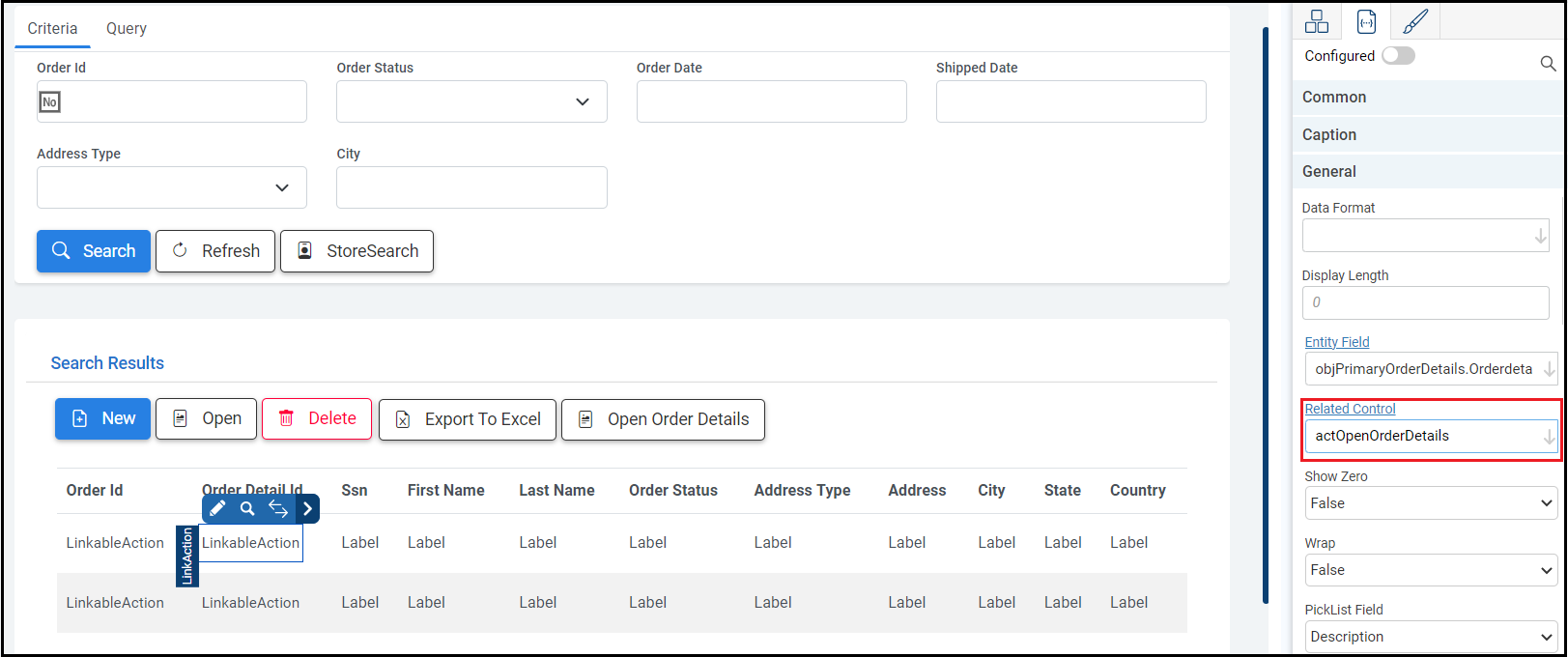
Step 8. Save the form.
It saves the HTML form.
Then, run the Preview. Xelence displays the form output. You can test your updated settings.
When you have previewed your form, it should look something like this. The Order Detail ID column is added to the data table as a link, and when clicked, it opens the child record.
What are the improvements over S3 Version 6?
It is an identical process.
Related Articles
Create a Lookup Form
This post is part of the Lookup Form topic. Click here to open the Lookup Form Overview.
#Xelence
#Forms